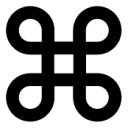 So I was digging around in Illustrator’s Keyboard Shortcut preferences, and discovered some interesting commands available that I was totally unaware of, as well as some commands I had been wishing were available.
So I was digging around in Illustrator’s Keyboard Shortcut preferences, and discovered some interesting commands available that I was totally unaware of, as well as some commands I had been wishing were available.
Some of these are my own fault for not exploring Illustrator’s menus properly, but others are just locked away in limbo, hidden from all but us intrepid (and geeky) explorers. And some of the commands are available, but with no default keyboard shortcut assigned to them, but they are available for you to add your own.
These are sure to be productivity boosters once you get the muscle-memory flowing for them. I know just coming back here to finish up this post after working in Illustrator I had already forgotten most of these. It’s weird how you get used to working within the limitations of the software even when you know a better way. I am just now getting used to using my fancy-schmancy new “Zoom to Selection” Illustrator plugin after having it installed for over a month and using Illustrator just about every day since then.
- New Layer:
The first, and by far the most important one, is the “New Layer…” keyboard command (Command-L). How this one eluded me for so long is a major mystery, but man am I glad I found it. It seems so obvious now that I know what it is, but the odd thing is that it doesn’t show up in the Layers palette flyout menu. Normally an enabled shortcut will reveal itself in the menu item. Maybe this is only on OS X. Add the Option key to open the layer Options dialog box before creating the layer. Bonus: add a new layer underneath the selected layer by Command-Option clicking the new layer icon at the bottom of the Layers palette. - Lock Others:
We all know about the Command-2 shortcut to Lock an object, and Command-Option-2 to unlock all. The new coolness is the ability to lock all the other items that aren’t selected using Command-Option-Shift-2. You can also Lock All Artwork Above the selected object with Command-Shift-2, but you’ll have to add that shortcut manually. - Hide/Hide Others:
This is one of those features that I wasn’t even aware of, let alone know about a keyboard command for it. Seems you can Hide a selected object using Command-3, and Show All using Command-Option-3 (a nice analogue to the Lock items). Same applies here for Hide All Others: Command-Option-Shift-3. This could be very handy.I know some of you are wondering why I left out Command-Shift-3 for a Hide All Above, similar to Lock All Above. Well, it seems OS X uses that one for screenshots, and while you can turn it off in the Keyboard & Mouse System Preferences, it’s something non-standard. If you want to turn it on, just disable the shortcut in the System Prefs and then go back and add it as a custom shortcut in Illustrator. - Send To Current Layer
Well, this is another one that has no default keyboard command assigned to it, so you’ll have to make your own here. I chose Command-Shift-\, since it was similar to the Send Forward/Send Backward key commands (Command-[ or ] respectively). - Highlight Font (in Character Palette):
Here’s another one I just found… been looking for this one for ages! Command-Option-Shift-M (or F) to highlight the font name field. If someone out there in Adobe world is reading this – add this to InDesign pronto. It would be very handy there as well.
All of these are pretty dang handy, but my two faves are the “Highlight Font” and “New Layer” shortcut. I’ll need to ease those others into my workflow since they are not only new shortcuts for me, but also new techniques which I haven’t been using up to this point.

Hi George and thanks very much for those tips!
Do you know if there’s a keyboard shortcut for “delete layer” in Illustrator???
I’m so relieved you found one for “new layer”. But I also wish I could have a shortcut for delete layer which I use all the time. Not sure why Illustrator has so few keyboard shortcuts and why no option to customize shortcuts, or am I missing something?
Thanks again very much for these vital tips!
Nicholas Natteau, right there with ya… I keep hoping every time I upgrade that I will be able to set more layer-based keyboard shortcuts, including Delete Layer.
Sorry I missed that earlier comment about a “delete Layer” keyboard command. Illustrators custom keyboard shortcuts lag far behind Photoshop. Photoshop has the “Panel Menus” section in the Keyboard Shortcut editor, and Illustrator is surely lacking that.
One possible workaround would be to set up an Action that deletes the current layer, and then assign that to a keyboard shortcut. Or looking into script-based options, which I am less familiar with. Not even sure if either of these are possible, but good places to start looking.