 After an engaging exchange on Twitter with illustrators: Garth Bruner and Von “Vonster” Glitschka, who are constantly Twittering about their frustrations with being forced to switch from Freehand to Illustrator after Adobe’s acquisition of Macromedia, things reached the point where all involved thought that we need a way to band together and get some feature requests implemented in the next version of Adobe Illustrator.
After an engaging exchange on Twitter with illustrators: Garth Bruner and Von “Vonster” Glitschka, who are constantly Twittering about their frustrations with being forced to switch from Freehand to Illustrator after Adobe’s acquisition of Macromedia, things reached the point where all involved thought that we need a way to band together and get some feature requests implemented in the next version of Adobe Illustrator.
The Beziér Artist’s Liberation Front: Adobe Illustrator Feature Requests


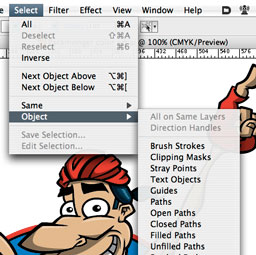
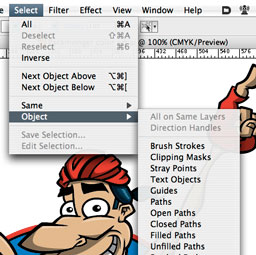 A plugin that I always forget to tout, since the functionality it provides seems so intrinsic to Illustrator once it’s installed, I forget it’s a third-party enhancement.
A plugin that I always forget to tout, since the functionality it provides seems so intrinsic to Illustrator once it’s installed, I forget it’s a third-party enhancement.
 I recently had the opportunity to try out a
I recently had the opportunity to try out a 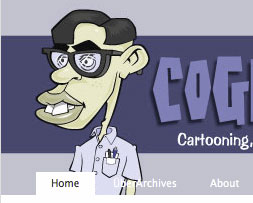
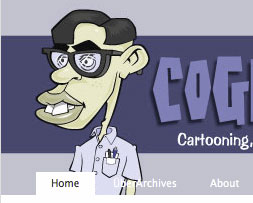 Just stumbled across these handy Mac OS X software applications to help designers and artists simulate the effects of
Just stumbled across these handy Mac OS X software applications to help designers and artists simulate the effects of 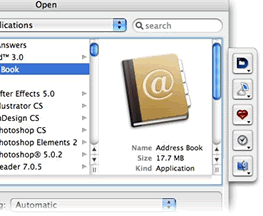
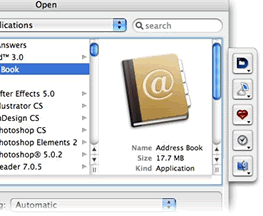 Default Folder X
Default Folder X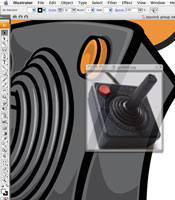
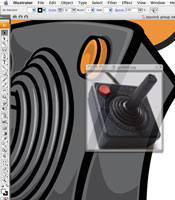 Ever need to temporarily reference another document while working on something – this may be an image, or instructions, or a PDF file. Many times you want it floating right on top of your current document so you can refer to it while you are working, and not have to switch back and forth between applications.
Ever need to temporarily reference another document while working on something – this may be an image, or instructions, or a PDF file. Many times you want it floating right on top of your current document so you can refer to it while you are working, and not have to switch back and forth between applications.
