In this video, I am sharing with you a vector path creation technique to speed up the process of creating curved paths by adding intermediate anchor points after your corners have been created. I used to create my anchor points as I was following the curve of the shape I was tracing. Instead, with this technique the anchor points are added to your vector path after your corners have been created, allowing Illustrator to approximate the length of the curve handles for you with much greater accuracy the first time around.
Tips
Flattening Transparency Properly When Using Layer Appearances in Adobe Illustrator

For longer than I can remember, I have been flustered with the Flatten Transparency feature in Adobe Illustrator CS3 and CS4. Very often I use the excellent Layer Targeting feature introduced into recent versions of Adobe Illustrator, however I found that when using the Flatten Transparency feature, it seemed to ignore the attributes of the Targeting, which forced me to find lengthy workarounds to solve this. Turns out there was an approach to solving this that I had overlooked…
6 Photoshop Keyboard Shortcuts For Illustrator Users
![]() Here are a few handy keyboard shortcuts in Photoshop for those of you out there like me who spend an inordinate amount of time in the Creative Suite primarily using Illustrator. These are not keyboard shortcuts that you can use in Illustrator, but rather are keyboard shortcuts providing methods of doing things in Photoshop that you are used to doing in Illustrator that at first it might seem isn’t possible, like click directly on an object to select it, drag to a new layer, etc.
Here are a few handy keyboard shortcuts in Photoshop for those of you out there like me who spend an inordinate amount of time in the Creative Suite primarily using Illustrator. These are not keyboard shortcuts that you can use in Illustrator, but rather are keyboard shortcuts providing methods of doing things in Photoshop that you are used to doing in Illustrator that at first it might seem isn’t possible, like click directly on an object to select it, drag to a new layer, etc.
Adobe Apps: Backup Your Prefs


It’s happened to all of us digital creatives. The dreaded day when you just cannot get one of your Adobe applications to launch. Usually there’s a deadline looming (of course). You’ve restarted your computer (three times) and still you cannot get Photoshop to launch. You’ve tried a few tips from some Google searches, but still nothing. Your geek cred is showing it’s limitations. And your deadline isn’t getting any further away.
What if I told you this could be avoided, virtually forever? And also, that you can get back to work with all your settings just the way you like them?
Working For MAD Magazine: Insider Tips


Cartoonist and regular MAD Magazine artist Tom Richmond just posted some insider tips on working for MAD Magazine over at his excellent blog.
Sorry to say, there’s no secret handshake or magic words, but the good news is that it’s at least easier nowadays to get your work in the mag than it was back in the 70’s & 80’s — MAD has opened up to a wider range of styles as well as a wider pool of freelancers that they work with.
And to quote Tom on the likelihood of your artwork getting seen:
Trust me when I say that anyone who sends work into MAD will get the proper attention paid to it, usually by art director Sam Viviano himself.
That’s good to hear, although Vivano’s artwork is phenomenal—it’s gotta be nerve-wracking to submit to him. I remember his work way back in my Scholastic Book Club days, in Dynamite Magazine. Now that’s going waaaay back!
Adobe Illustrator Eraser Brush Tip: Option-Erase
![]() Hold down the Option key when erasing using the Eraser Brush, and you’ll get a marquee that you can drag to erase a perfectly rectangular area.
Hold down the Option key when erasing using the Eraser Brush, and you’ll get a marquee that you can drag to erase a perfectly rectangular area.
Bonus Eraser Tool tip: edit the keyboard shortcuts so the Eraser uses the “E” key, and remap the Free Transform tool to Shift-E (essentially swapping the keyboard shortcuts for the two tools). Seems much more intuitive this way.
Both tips via FreeTransform
Photoshop Cheatsheets and Reference Cards: Free Downloads
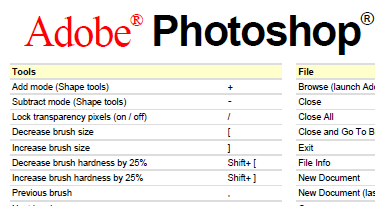
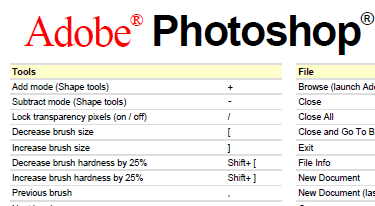
Great resource for Adobe Photoshop users — reference cards for quick overviews of Photoshop’s interface, specific and often-used tools.
Includes links to versions for Photoshop CS3 and CS4 as well as both Macintosh and Windows versions.
Some of the “cards” are actually links to Adobe’s own online help (which is where the default Help in CS4 apps now takes you). But the rest of the cards look helpful in learning or referencing common tools such as the Pen tool, the Marquee tool, and the Brush tool. Worth a look and a download for the reference cards that suit your workflow. Sure to enhance your productivity.
Creative Suite CS4 Plugin Availability
![]() A quick note that as of the posting date, there are a handful of plugins not yet available for the Creative Suite CS4 applications.
A quick note that as of the posting date, there are a handful of plugins not yet available for the Creative Suite CS4 applications.
The list for me so far includes: all font activation plugins for Linotype’s Font Explorer X, “Select Menu” for Illustrator CS4, Canon’s Scangear CS plugin to access your scanner from within Photoshop’s Import menu, and plugins from developer Worker72a such as the ‘Zoom To Selection’ plugin for Illustrator.
Creative Suite CS4: Custom Keyboard Shortcut Woes
![]() Just a quick tip for those out there getting ready to upgrade to the new Adobe Creative Suite CS4: I discovered after the upgrade that CS3 customized keyboard shortcut files do not transition into CS4.
Just a quick tip for those out there getting ready to upgrade to the new Adobe Creative Suite CS4: I discovered after the upgrade that CS3 customized keyboard shortcut files do not transition into CS4.
This is a huge bummer, as there is no easy way that I know of to display what you have changed compared to the default set. I can only speak for Photoshop CS4, Illustrator CS4 and InDesign CS4 as I do not use the rest of the programs in the Design Premium suite enough to customize keyboard shortcuts.
I can’t recall if this is the case with previous Creative Suite upgrades as well or if this is a CS4-only situation.
