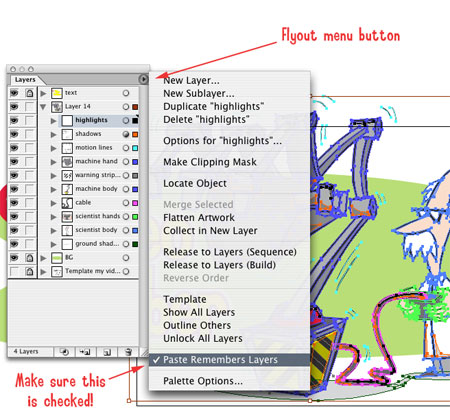For longer than I can remember, I have been flustered with the Flatten Transparency feature in Adobe Illustrator CS3 and CS4. Very often I use the excellent Layer Targeting feature introduced into recent versions of Adobe Illustrator, however I found that when using the Flatten Transparency feature, it seemed to ignore the attributes of the Targeting, which forced me to find lengthy workarounds to solve this. Turns out there was an approach to solving this that I had overlooked…
Flattening Transparency Properly When Using Layer Appearances in Adobe Illustrator



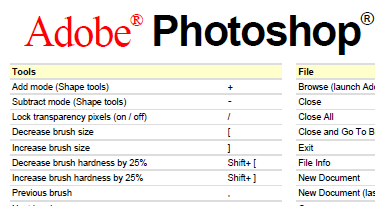
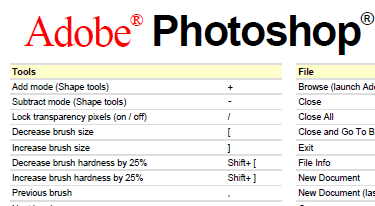
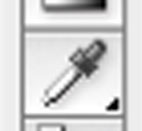
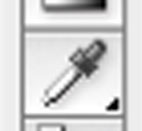 If you are like me and you are wondering why in the world Adobe decided to eliminate the previous functionality of the Paint Bucket tool in Illustrator CS3 with the introduction of the new ‘Live Paint Bucket’ tool, fear not — a solution is at hand.
If you are like me and you are wondering why in the world Adobe decided to eliminate the previous functionality of the Paint Bucket tool in Illustrator CS3 with the introduction of the new ‘Live Paint Bucket’ tool, fear not — a solution is at hand.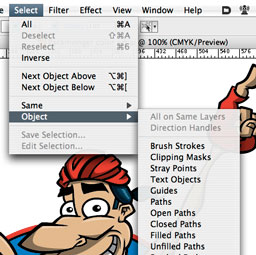
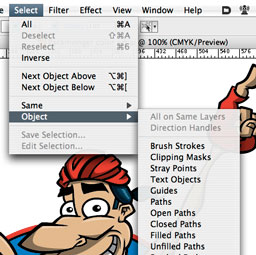 A plugin that I always forget to tout, since the functionality it provides seems so intrinsic to Illustrator once it’s installed, I forget it’s a third-party enhancement.
A plugin that I always forget to tout, since the functionality it provides seems so intrinsic to Illustrator once it’s installed, I forget it’s a third-party enhancement.