For all you Photoshop brush junkies out there, here’s a Mac OS X Quick Look plugin to preview Photoshop Brush Files (.abr) in the Finder.
Mac OS X
Adobe Apps: Backup Your Prefs


It’s happened to all of us digital creatives. The dreaded day when you just cannot get one of your Adobe applications to launch. Usually there’s a deadline looming (of course). You’ve restarted your computer (three times) and still you cannot get Photoshop to launch. You’ve tried a few tips from some Google searches, but still nothing. Your geek cred is showing it’s limitations. And your deadline isn’t getting any further away.
What if I told you this could be avoided, virtually forever? And also, that you can get back to work with all your settings just the way you like them?
Wacom Bamboo Graphics Tablet: Nice Entry-Level Tool, But Limited

 I recently had the opportunity to try out a Wacom Bamboo graphics tablet, having purchased one for my Dad this holiday season. Dad is not a graphics guy by any means, but I use my Wacom tablets for so much more than just drawing and graphics applications – and love it so much – that I thought the Bamboo was a perfect accessory for another ardent computer geek.
I recently had the opportunity to try out a Wacom Bamboo graphics tablet, having purchased one for my Dad this holiday season. Dad is not a graphics guy by any means, but I use my Wacom tablets for so much more than just drawing and graphics applications – and love it so much – that I thought the Bamboo was a perfect accessory for another ardent computer geek.
In short, the Bamboo is a great entry-level tablet for casual users, but graphic artists will want to seriously consider investing in one of the pricier, but more fully-featured Intuos3 models. Read on for full details.
Color Blindness Software Tools for Artists
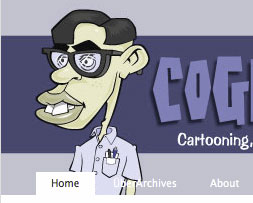
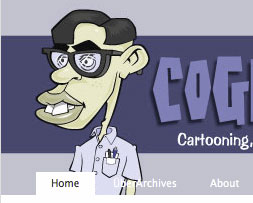 Just stumbled across these handy Mac OS X software applications to help designers and artists simulate the effects of color blindness on-screen: Sim Daltonism and Color Oracle.
Just stumbled across these handy Mac OS X software applications to help designers and artists simulate the effects of color blindness on-screen: Sim Daltonism and Color Oracle.
Sim Daltonism works as a floating palette which converts an area under your mouse cursor to the selected type of color blindness — it works similar to the Apple Digital Color Meter sampling utility. There are 8 different types of color blindness to test. Color Oracle works as a menubar item which converts the entire monitor to the selected mode of color blindness, but only offers the three most common forms.
Default Folder X – Essential Mac Productivity Utility Software
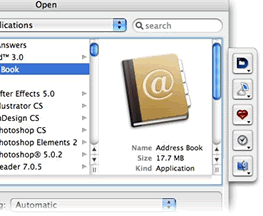
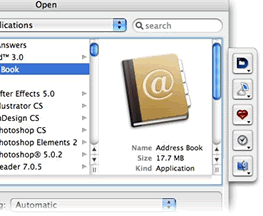 Default Folder X is one of those shareware utility applications that seem pretty handy while you are demoing, but until you use another Mac without Default Folder installed (or the demo runs out), you don’t realize exactly how perfect the software actually is.
Default Folder X is one of those shareware utility applications that seem pretty handy while you are demoing, but until you use another Mac without Default Folder installed (or the demo runs out), you don’t realize exactly how perfect the software actually is.
I constantly run across these “714 Absolutely Essential Mac Applications” blog posts that always leave this one out. And I think the only reason is that the author is unaware of it’s existence. There’s no other explanation. Half of the time the apps I see on those lists are so-so anyways.
So what is this so-called “Default Folder” anyways? In short, it’s a way for you to access — from the Open/Save dialog windows — not only commonly used folders, but also recently used folders and open Finder windows, all with (mostly) user-defined keyboard shortcuts.
Productivity Tip: Floating, Transparent Reference Images Using Screenshots & Free Software Afloat
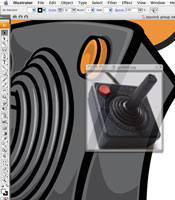
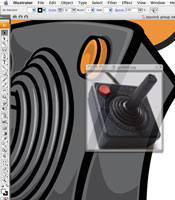 Ever need to temporarily reference another document while working on something – this may be an image, or instructions, or a PDF file. Many times you want it floating right on top of your current document so you can refer to it while you are working, and not have to switch back and forth between applications.
Ever need to temporarily reference another document while working on something – this may be an image, or instructions, or a PDF file. Many times you want it floating right on top of your current document so you can refer to it while you are working, and not have to switch back and forth between applications.
I do this a lot when working in Illustrator, especially working from reference images, but also the occasional email message or PDF file sent by a client.
OS X Tip: Move Windows In The Background Without Activating Them
Here’s a quick tip for you Mac OS X users out there: you can move any window behind the currently active window (also known as the window that has “focus”) without activating it/bringing it to the front.
This one’s real simple: hold down the Command (Apple) key, and then click on the background window’s title bar area (as you normally would) and voilà – you’re moving the window in the background. You can even grab the scroll bar and move it if you have access to it.
Adobe Pen Tool Cheatsheet: Free Download
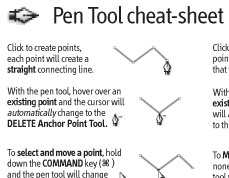
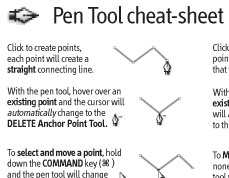 Here’s a cool little idea from the geniuses at CreativeTechs.com: “cheatsheets” for Adobe software that are designed to print on a 3×5 index card, complete with space reserved to punch holes for a binder. Designed with the GTD/Hipster PDA crowd in mind. And they’re free!
Here’s a cool little idea from the geniuses at CreativeTechs.com: “cheatsheets” for Adobe software that are designed to print on a 3×5 index card, complete with space reserved to punch holes for a binder. Designed with the GTD/Hipster PDA crowd in mind. And they’re free!
This link is to the PDF cheatsheet for the Adobe pen tool, since most (or all) of it’s features work the same across the Creative Suite. A real cool visual reference guide, and just one in a series of cheatsheets for Adobe apps as well as other computer and Mac related info that you just sometimes need at your fingertips.
Looks like they are just starting out with these, so be sure to subcribe to the RSS feed and collect ’em all!
5 Obscure Illustrator Keyboard Shortcuts That Shouldn’t Be Obscure
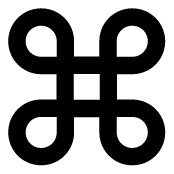
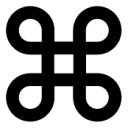 So I was digging around in Illustrator’s Keyboard Shortcut preferences, and discovered some interesting commands available that I was totally unaware of, as well as some commands I had been wishing were available.
So I was digging around in Illustrator’s Keyboard Shortcut preferences, and discovered some interesting commands available that I was totally unaware of, as well as some commands I had been wishing were available.
Some of these are my own fault for not exploring Illustrator’s menus properly, but others are just locked away in limbo, hidden from all but us intrepid (and geeky) explorers. And some of the commands are available, but with no default keyboard shortcut assigned to them, but they are available for you to add your own.
These are sure to be productivity boosters once you get the muscle-memory flowing for them. I know just coming back here to finish up this post after working in Illustrator I had already forgotten most of these. It’s weird how you get used to working within the limitations of the software even when you know a better way. I am just now getting used to using my fancy-schmancy new “Zoom to Selection” Illustrator plugin after having it installed for over a month and using Illustrator just about every day since then.
