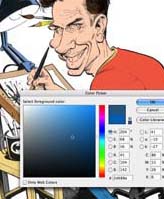 If you aren’t familiar with cartoonist Tom Richmond, make yourself familiar. This guy’s work is absolutely amazing. Very much in the style of Mort Drucker from MAD Magazine — only taken to the extreme. Not only is his cartooning & caricature style excellent, but his color work is also phenomenal. Tom graciously has taken the time to outline exactly how he digitally colors his artwork in Photoshop in a juicily-detailed three-post tutorial/how-to series on his cartooning blog.
If you aren’t familiar with cartoonist Tom Richmond, make yourself familiar. This guy’s work is absolutely amazing. Very much in the style of Mort Drucker from MAD Magazine — only taken to the extreme. Not only is his cartooning & caricature style excellent, but his color work is also phenomenal. Tom graciously has taken the time to outline exactly how he digitally colors his artwork in Photoshop in a juicily-detailed three-post tutorial/how-to series on his cartooning blog.
Digital Coloring Tutorials by MAD Magazine cartoonist Tom Richmond
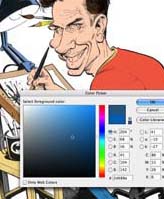

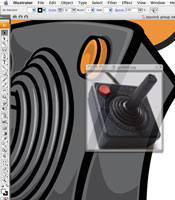
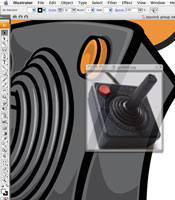 Ever need to temporarily reference another document while working on something – this may be an image, or instructions, or a PDF file. Many times you want it floating right on top of your current document so you can refer to it while you are working, and not have to switch back and forth between applications.
Ever need to temporarily reference another document while working on something – this may be an image, or instructions, or a PDF file. Many times you want it floating right on top of your current document so you can refer to it while you are working, and not have to switch back and forth between applications.


 I touched on the awesomeness of using multiple pencil grades in a previous post on
I touched on the awesomeness of using multiple pencil grades in a previous post on 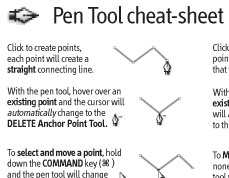
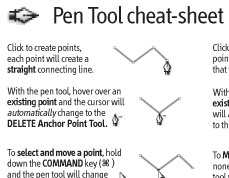 Here’s a cool little idea from the geniuses at
Here’s a cool little idea from the geniuses at 
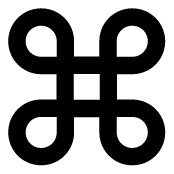
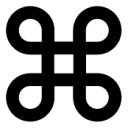 So I was digging around in Illustrator’s Keyboard Shortcut preferences, and discovered some interesting commands available that I was totally unaware of, as well as some commands I had been wishing were available.
So I was digging around in Illustrator’s Keyboard Shortcut preferences, and discovered some interesting commands available that I was totally unaware of, as well as some commands I had been wishing were available.