For all you Photoshop brush junkies out there, here’s a Mac OS X Quick Look plugin to preview Photoshop Brush Files (.abr) in the Finder.
Greek Key Border Pattern Generator
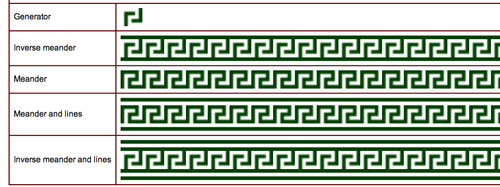
A handy, exhaustive resource on Greek key border patterns, including a handy online Greek key border pattern generator to create dozens of variations.
Scanned Sketch Prep — Free Photoshop Action
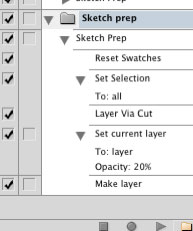
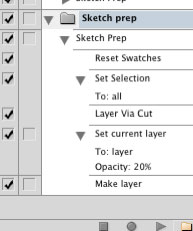 Here’s a freebie for all my loyal readers: a free Photoshop action I created myself to eliminate repetitive tasks I (used to) go through each time I scanned in a new sketch for further work in Photoshop. Boost your productivity with this free Photoshop download.
Here’s a freebie for all my loyal readers: a free Photoshop action I created myself to eliminate repetitive tasks I (used to) go through each time I scanned in a new sketch for further work in Photoshop. Boost your productivity with this free Photoshop download.
My custom Sketch Prep action — as you can see from the screenshot — simply resets your color swatches back to the default black/white, does a Select All on the background layer, cuts the image to a new layer (leaving you with a flat white background layer) and then bumps the opacity of the newly-created layer down to 20%. It then adds a fresh new blank layer for you to start drawing in.
Custom Avatar Illustrations: Positively Cleveland
I recently finished up the first round of a series of custom avatar illustrations for the Cleveland, Ohio convention and visitor’s bureau Positively Cleveland. The initial set of avatar illustrations were for the “web women” of Positively Cleveland — the main online team for their website.
6 Photoshop Keyboard Shortcuts For Illustrator Users
![]() Here are a few handy keyboard shortcuts in Photoshop for those of you out there like me who spend an inordinate amount of time in the Creative Suite primarily using Illustrator. These are not keyboard shortcuts that you can use in Illustrator, but rather are keyboard shortcuts providing methods of doing things in Photoshop that you are used to doing in Illustrator that at first it might seem isn’t possible, like click directly on an object to select it, drag to a new layer, etc.
Here are a few handy keyboard shortcuts in Photoshop for those of you out there like me who spend an inordinate amount of time in the Creative Suite primarily using Illustrator. These are not keyboard shortcuts that you can use in Illustrator, but rather are keyboard shortcuts providing methods of doing things in Photoshop that you are used to doing in Illustrator that at first it might seem isn’t possible, like click directly on an object to select it, drag to a new layer, etc.
Adobe Apps: Backup Your Prefs


It’s happened to all of us digital creatives. The dreaded day when you just cannot get one of your Adobe applications to launch. Usually there’s a deadline looming (of course). You’ve restarted your computer (three times) and still you cannot get Photoshop to launch. You’ve tried a few tips from some Google searches, but still nothing. Your geek cred is showing it’s limitations. And your deadline isn’t getting any further away.
What if I told you this could be avoided, virtually forever? And also, that you can get back to work with all your settings just the way you like them?
Video: Photoshop CS4 Drag-Resize Brush Keyboard Shortcut
Another brief video in my series introducing some great new features in Photoshop CS4 for artists, cartoonists, illustrators and anyone else who sketches or draws using Photoshop.
This video features the excellent new keyoard shortcuts that allow you to drag-resize the size of the brushes using the mouse pointer.
Working For MAD Magazine: Insider Tips


Cartoonist and regular MAD Magazine artist Tom Richmond just posted some insider tips on working for MAD Magazine over at his excellent blog.
Sorry to say, there’s no secret handshake or magic words, but the good news is that it’s at least easier nowadays to get your work in the mag than it was back in the 70’s & 80’s — MAD has opened up to a wider range of styles as well as a wider pool of freelancers that they work with.
And to quote Tom on the likelihood of your artwork getting seen:
Trust me when I say that anyone who sends work into MAD will get the proper attention paid to it, usually by art director Sam Viviano himself.
That’s good to hear, although Vivano’s artwork is phenomenal—it’s gotta be nerve-wracking to submit to him. I remember his work way back in my Scholastic Book Club days, in Dynamite Magazine. Now that’s going waaaay back!
Adobe Illustrator Eraser Brush Tip: Option-Erase
![]() Hold down the Option key when erasing using the Eraser Brush, and you’ll get a marquee that you can drag to erase a perfectly rectangular area.
Hold down the Option key when erasing using the Eraser Brush, and you’ll get a marquee that you can drag to erase a perfectly rectangular area.
Bonus Eraser Tool tip: edit the keyboard shortcuts so the Eraser uses the “E” key, and remap the Free Transform tool to Shift-E (essentially swapping the keyboard shortcuts for the two tools). Seems much more intuitive this way.
Both tips via FreeTransform
