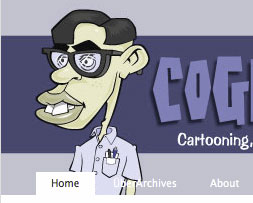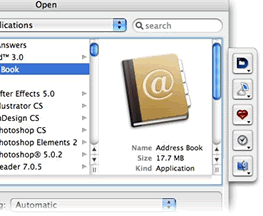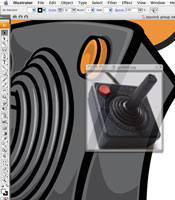After an engaging exchange on Twitter with illustrators: Garth Bruner and Von “Vonster” Glitschka, who are constantly Twittering about their frustrations with being forced to switch from Freehand to Illustrator after Adobe’s acquisition of Macromedia, things reached the point where all involved thought that we need a way to band together and get some feature requests implemented in the next version of Adobe Illustrator.
After an engaging exchange on Twitter with illustrators: Garth Bruner and Von “Vonster” Glitschka, who are constantly Twittering about their frustrations with being forced to switch from Freehand to Illustrator after Adobe’s acquisition of Macromedia, things reached the point where all involved thought that we need a way to band together and get some feature requests implemented in the next version of Adobe Illustrator.
The Beziér Artist’s Liberation Front: Adobe Illustrator Feature Requests


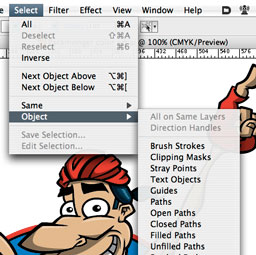

 I recently had the opportunity to try out a
I recently had the opportunity to try out a