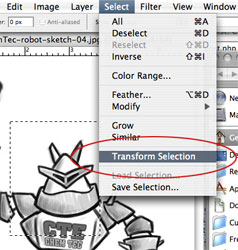 So you’ve just made a selection in Photoshop using the Marquee tool, but you didn’t start in the right place and one of the corners isn’t covering part of the area you want selected.
So you’ve just made a selection in Photoshop using the Marquee tool, but you didn’t start in the right place and one of the corners isn’t covering part of the area you want selected.
Yeah, you could try to place your cursor oh-so-perfectly right near the area in question and try to drag another rectangular marquee selection (using the Shift key of course to add to an existing selection). But why doesn’t Photoshop just give you interactive resize handles for the selection?
Turns out you can do this, but you need to go to the Selection menu and choose “Transform Selection”. Bingo. Maybe this is a pointless tip, but I have struggled with this for years in Photoshop, and I feel kind of dumb just finding this now. But it’s useful, and I pass it on to those in the same boat as I used to be.

Glad it helped. It’s weird how something can be right in front of your face the whole time and you never see it.
Sometimes I think I am just catching up on all the new features in Photoshop 6 when I am using CS1.
There are so many things to learn, it seems two new versions are out before you even know what some of the stuff does in the version you own, if you even know it’s there!
That’s a very great tip!
That makes two of us. I’ve struggled with it for years. :)
Excellent tip, thank you!
Glad to help!
Very useful and saved me a ton of time trying to get a circle selection just the right size. Thanks!
You would think adobe would make it easier than paint shop pro but no, adobe is famous for there apps being amazing as well as difficult, thats why there are over 100 books written for using Photoshop!
Thanks for this page!
Thank you so much!
I have been struggling with this for some time thinking there must be a better way than adding and subtracting bits of a selection.
Kinda feel a bit stupid now.
No reason to feel stupid, I posted this after I figured it out myself. I was doing the same thing you describe until I found this command.
Prior to reading your post I was just like you, wondering why the industrial standard PS doesn’t have such necessary feature. Turns out to be it was “hidden” there, under that Select menu.
Does this meant Adobe thinks its PS users seldom need to resize the selection? Because even on very simple image editor as IrvanView all you have to do is just click and drag on the edges.
Thank you for the enlightenment :)
I agree, it’s odd that the selection transform is not obvious. Wondering if maybe there is a method to their madness?
SIGH… thanks for this… I was just pulling hairs out here to get it right. They should put this in EDIT> transform… really… ALL THUMBS UP!
Wow – so simple, yet I never knew this!
I Googled resize marquee photoshop & yours was the first result and SO helpful.
Can’t believe I’ve been putting up without it all this time (CS4 & CS5)
Thanks again!
Yeah I made sure the post popped up with that search, since I was looking for the same years ago and had a tough time finding the info.
Woa, this post is so old, but truly i’ve been pulling my hair out lately, just as you described it. I’m a very infrequent user of PS so i have to look up a lot of hints again and again. This time you have saved me a lot of time. Thanks!!!!
By the way, you can also use Ctr.-T (Windows) as keyboard shortcut for the transform command.
Glad it helped. And yeah on a Mac you can use Command-T. I usually show the menu items as some aren’t big keybard shortcut users, and it’s listed in the menu item for those that want to use it.
You are awesome! Thanks.
Holy crap! It is that simple? Like some of the others, I’ve been struggling with this for years. THANK YOU!
There’s so much going on in Photoshop these days it’s easy to miss stuff like this. Glad the post helped!
Amazing how I just wrongly accepted for all this time that it was just the way it was with photoshop! I dread to think the amount of times I’ve ‘re-dragged’ circular selections etc.
Thanks for the tip – what a difference. So obvious in this day and age (and for such a famous product) that it should be there, and quite funny that so many people probably still don’t know it is :)
Cheers!
I knew there had to be a way. So so useful. Thanks for sharing!!
Thanks, I’m trying to build a simple web site and have just spent 30min searching google to find out if this was possible. Great Tip. Will save lots of time and hassle. Cheers.
Thanks for that. This is one of the few remaining areas where Fireworks is better than Photoshop – it gives you the anchors without having to be asked.
Great tip, Thank you!
Thanks for sharing. Photoshop is not always the most intuitive software.
Not a dumb idea at all. If I recall correctly, I was watching a video tutorial where the guy was working on a project and just like you can change the size of your brush with the bracket keys (this [ and this ]) he re-sized his selection with a shortcut key and I have been going crazy trying to figure it out.
If you’re anything like me, you’ve watched a million video tutorials and I can’t for the life of me remember where I saw it. This tip you posted will help me out so much until I can figure it out if I am just imagining the shortcut because I want one so bad or it actually exists.
For those people having issues re-sizing the elliptical marquee tool. I have been using the “Quick Mask Mode” because re-sizing the brush size is easy as pie.
Thanks again for helping a fellow PS’er out.
Glad it helped! This tip will work with any selection, so should work with elliptical marquee selections as well. Not sure about re-sizing from the keyboard, but with a custom Action sequence assigned to an F-key, it might be possible.
Thanks for that incredible tip! Not useless at all, as I’ve also struggled for years with the marquee selection tool, but usually I just re-drew the selection area. Thanks!
Glad it helped!
Thanks so much! I’ve used Paint.NET for a long time, but I’m not used to Photoshop’s myriad nuances. This really helps. :)
thank you,
You are the first person to actually understand the question. Had to laugh when I found out how.
Thanks for the awesome tip – just what I needed to learn how to do!
Glad it helped!
Genius, thanks for the tip.
Thanks a lot for this helpful tip