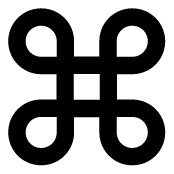 From Digital Photography School (via Lifehacker): a quick list of 18 of the author’s most commonly used Photoshop shortcuts, broken out into three groups: simple, intermediate, and advanced.
From Digital Photography School (via Lifehacker): a quick list of 18 of the author’s most commonly used Photoshop shortcuts, broken out into three groups: simple, intermediate, and advanced.
Although this is from a photography site, these shortcuts apply to just about any Photoshop user. A quick list of my faves, and a followup of additional shortcuts from myself as well as from the user comments on the tip page. Sure to enhance your productivity.
My faves, which I am trying to embed in muscle memory:
- 1->0 (Tool Opacity) — I usually run my brush opacity around 5% or 10%, but some things require a bit more opacity. Just press one of the numbers from 1 to 0 and your tool opacity will change from 10% up to 100%. If you want finer control, press a second number quickly after the first, and you can get any percentage you want. So pressing 4 will get you 40% opacity, while pressing 4 then 3 will give you 43% opacity.
- Shift + 1->0 (Tool Flow) — This works exactly like the opacity changer, but you just have to hold the Shift key down while you hit the numbers.
- Ctrl + Alt + Shift + N (New Layer No Dialog) — This command skips the dialog box and just places a new layer on top of the active layer.
- Ctrl + Shift + C (Copy Merged) — This works basically like the copy command, except you get a merged copy of the composite image sent to the clipboard. This command only works if you’ve made a selection on the image first (use Ctrl+A to select all), otherwise you’ll get a copy of nothing. This is useful if you want to duplicate what you see on the screen into another image file or even another layer.
- Ctrl + Alt + Shift + E (Stamp Visible) — This is actually one of my favorite commands. First, I’ll create a new empty layer on top of the stack. Then I’ll select that new layer and use this command. It does basically the same thing as the copy merged command, except it places the copy right into the new layer. I use this for creating layer blends, sharpening, and any other type of editing that can’t be done non-destructively.
They did leave out a few which I use (and other commenters on the post point out):
- Control-Option-Z for multiple Undos via the History palette
- Control-T to Transform your selection
- Control-Spacebar to Zoom (plus the Option key to zoom out)
- Control – and + to zoom in or out
- Control-J: new layer from selection
- D key: reset foreground/background colors to the Default black/white
- X key: Swap foreground & background colors
- Control-D: Deselect all
- Control-E: merge current layer with layer below it
- and of course the most important one of all… Control-S to save!
