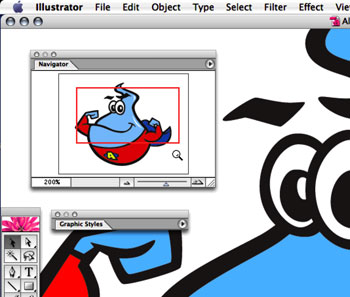 As I am sure every Illustrator user is aware, you can zoom in and out of your document window using the Navigator palette: either type in a percentage in the lower left, click on the small or large “mountains”, or drag the slider left or right to zoom in or out. However, there is another, easier way to zoom using the Navigator palette…
As I am sure every Illustrator user is aware, you can zoom in and out of your document window using the Navigator palette: either type in a percentage in the lower left, click on the small or large “mountains”, or drag the slider left or right to zoom in or out. However, there is another, easier way to zoom using the Navigator palette…
What sort of voodoo is this you ask? Simple: hold down the Command key (Mac) while the cursor is over the Navigator palette, and it will change into a magnifying glass, similar to the Zoom tool. Now you can drag over the preview in the navigator, zooming in and out as you wish. And you’ll find that it maintains (or restricts you to) the screen aspect ratio, which is kind of cool. The great thing is that you can zoom in or out using the same tool with no modifier keys
And while we are on the subject, it should be pointed out that the Navigator palette can be resized, and the red screen area indicator can be dragged to move the image around. Pretty cool, huh?

Nice tip, I never thought to try the command key in the navigator window. Thanks.